Creating a people picker form in infopath 2010
Referred URL
http://sp365.co.uk/2011/08/creating-a-people-picker-form-in-infopath-2010/
Creating The Form
Open InfoPath 2010
Select SharePoint List and click Design Form
You will now be asked to complete a few screens to connect the form to either an existing SharePoint list or a new one. The first screen asks you the URL of the site
Complete the details and click Next and then enter a name for the new list
Click Finish on the final screen
You will now see a simple form that contains only a few controls and fields
You can now edit all the headings etc to suit your needs and then lets add a people picker control and text box
Adding Controls
To access the controls, expand the control section on the menu bar and select them from the list.
Add a people picker and text box
Your screen will now look like this
On the right hand side you will now have a list of the fields you have just added, however they are not named very well
Double click the field heading and change the names to something relevant
Testing The Form
With these two controls added we can test the form, to do this click on the Preview button at the end of the ribbon
Type a username into the people picker field and click on the Check Name button
Your form should check the name exists in Active Directory
Submit The Form
Once you have finished editing your fields you will be ready to submit the for to the server
To do this click on File | Publish
From the options select the SharePoint List button, this will publish your form and associated fields to the list




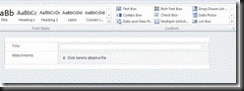



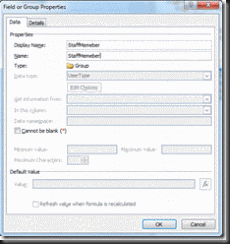

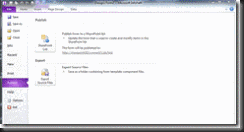








0 comments